“The best tools not only solve your problem – they change how you build everything.”
What is ImageSnatch and Why Did I Build It?
ImageSnatch is a Chrome extension that lets you extract and download every single image from any Google Docs document with one click.
No manual right-clicking, no messy screenshots, no more hunting through the DOM or snipping tool drama.
- Instantly scan a Google Doc for images (even ones hidden in iframes or background layers)
- Preview and select exactly which images you want
- Download them all at once, or copy directly to your clipboard
- Supports PNG, JPG, and WebP formats – auto-detects image resolution
- Dead-simple popup UI, designed for speed
- Secure: does everything locally, doesn’t send your data anywhere
Who’s it for?
- Bloggers
- Content creators
- Researchers/Students
- Anyone who needs to quickly re-use or cite visuals from Google Docs
I built ImageSnatch out of sheer frustration – Google Docs makes it a pain to save images. Now anyone can do it in seconds.
Get it live now (free):
👉 ImageSnatch Chrome Extension
Why Use Gemini and Claude for the Full Build?
I didn’t want “templates.” I wanted a real product – fast.
AI workflows gave me two things:
- UI inspiration and mockups before a single line of HTML
- Code-level problem solving, refactoring, and debugging hints that actually stick
Gemini turned my rough UX notes into visuals I could use instantly in docs, pitches, or even first release versions. Claude helped me restructure buggy JavaScript and spot gaps even Chrome’s docs wouldn’t explain.
Step 1: Start With Real-World UX (Don’t Fake It)
I always begin with how real users will use my extension. Here’s my flow for ImageSnatch – before even touching Gemini or Claude:
- Open a Google Docs document
- Click “ImageSnatch” in the Chrome toolbar
- UI pops up: see thumbnails of all images
- Either batch extract or copy images to clipboard
- Let users select/deselect images, choose formats, get clean success feedback
This user journey became my first prompt.
Step 2: Gemini-Powered Design Mockups
I crafted direct, “no fudge” prompts for Gemini to get browser-ready UI images and mockups:
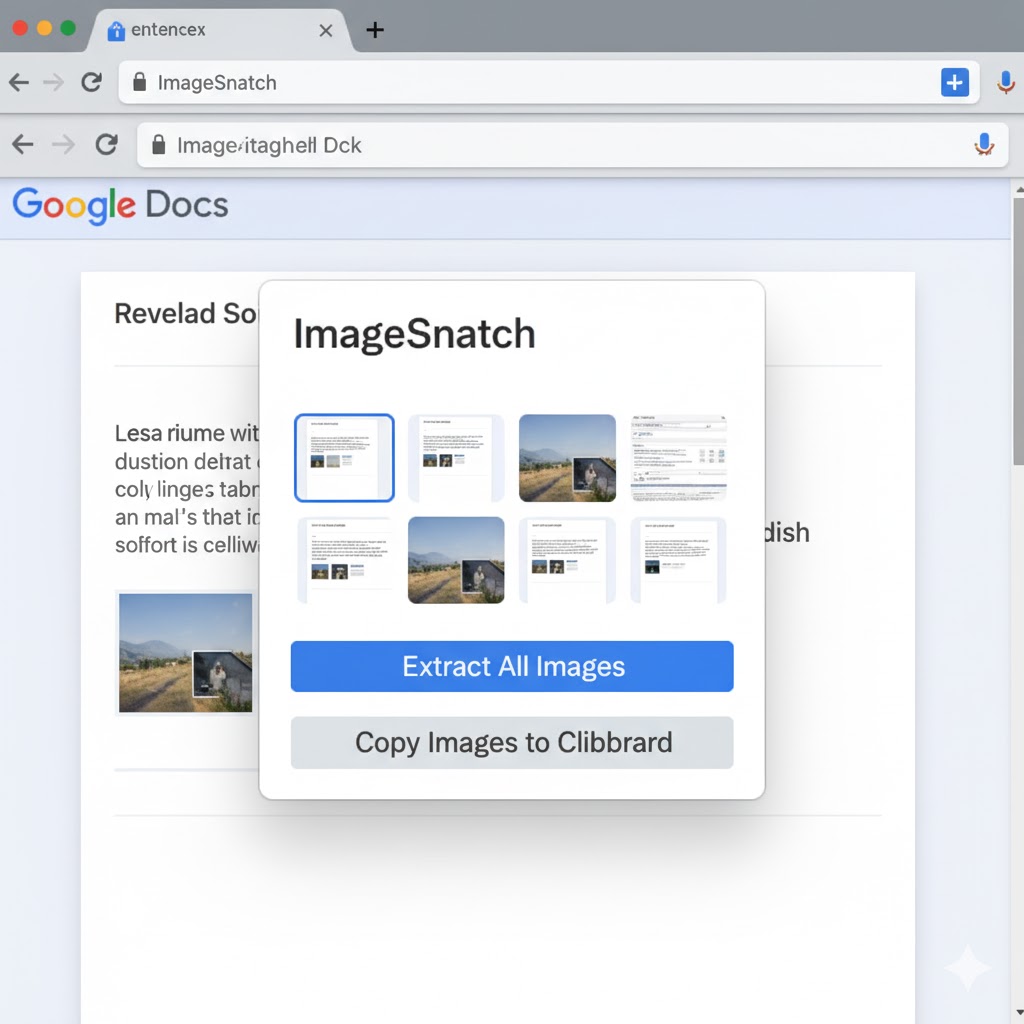
Step 3: Code Smarter (Not Just Faster) With Claude
Design is half the battle.
The real war is in JS land – where Chrome APIs, permissions, and weird Google Docs markup can break anything.
Whenever I hit a wall:
- Gemini helped me visualize where the logic broke (bad overlays, missing buttons, stylistic clashes)
- Claude got me past real bugs:
- Weird permission errors or ⚡️”chrome.scripting.executeScript” not returning data
- DOM scraping for images in iframes and backgrounds
- Download failures, clipboard restrictions
My go-to strategy:
- Drop the code into Claude: “Why aren’t images detected here?”
- Get back concise suggestions – usually a refactor or edge-case scan.
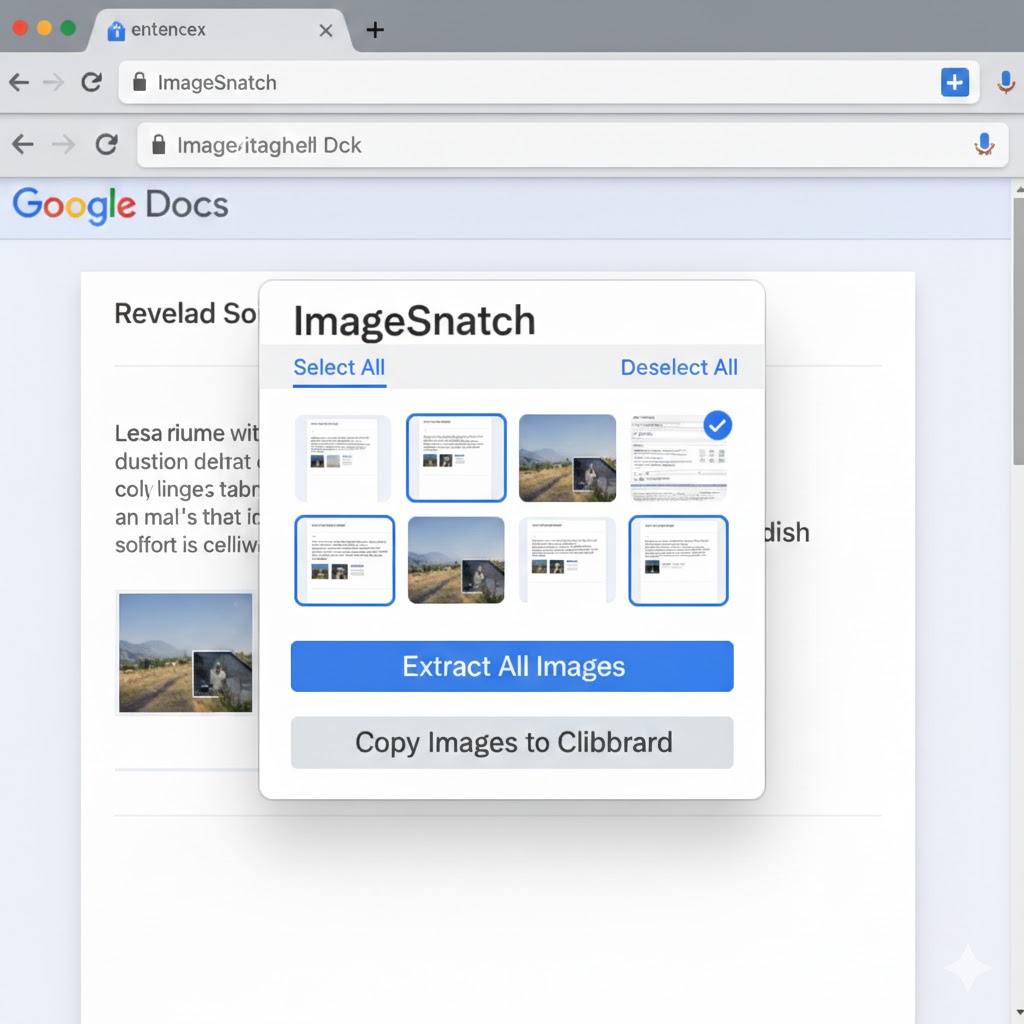
Key Code Block: Multi-Method Image Detection
function scanForImagesFromCanvas() {
const images = [];
// 1. ModelChunk: Dig deep in Google JS data blobs.
if (window.DOCS_modelChunk) {
const dataStr = JSON.stringify(window.DOCS_modelChunk);
const urlMatches = dataStr.matchAll(/(https?:\/\/[^"'\s\\]*(?:googleusercontent\.com|ggpht\.com)[^"'\s\\]*)/g);
for (const match of urlMatches) {
let url = match[1];
url = url.replace(/\\u003d/g, '=').replace(/\\/g, '');
images.push({ url: url, index: images.length });
}
}
// 2. Iframe images: Hunt every iframe for undiscovered img tags.
document.querySelectorAll('iframe').forEach(iframe => {
try {
const iframeDoc = iframe.contentDocument || iframe.contentWindow.document;
iframeDoc.querySelectorAll('img').forEach(img => {
if (img.src) images.push({ url: img.src, index: images.length });
});
} catch (e) {
// Cross-origin? Get blocked? Move on.
}
});
// 3. Background images: Some images hide in CSS, not HTML.
document.querySelectorAll('*').forEach(el => {
const bgImg = window.getComputedStyle(el).backgroundImage;
if (bgImg && bgImg !== 'none') {
const urlMatch = bgImg.match(/url\(['"]?([^'"()]+)['"]?\)/);
if (urlMatch && urlMatch[1]) images.push({ url: urlMatch[1], index: images.length });
}
});
return images;
}
Claude’s advice: Always check permissions, handle CORS errors, and never trust Google Docs not to change its markup tomorrow.
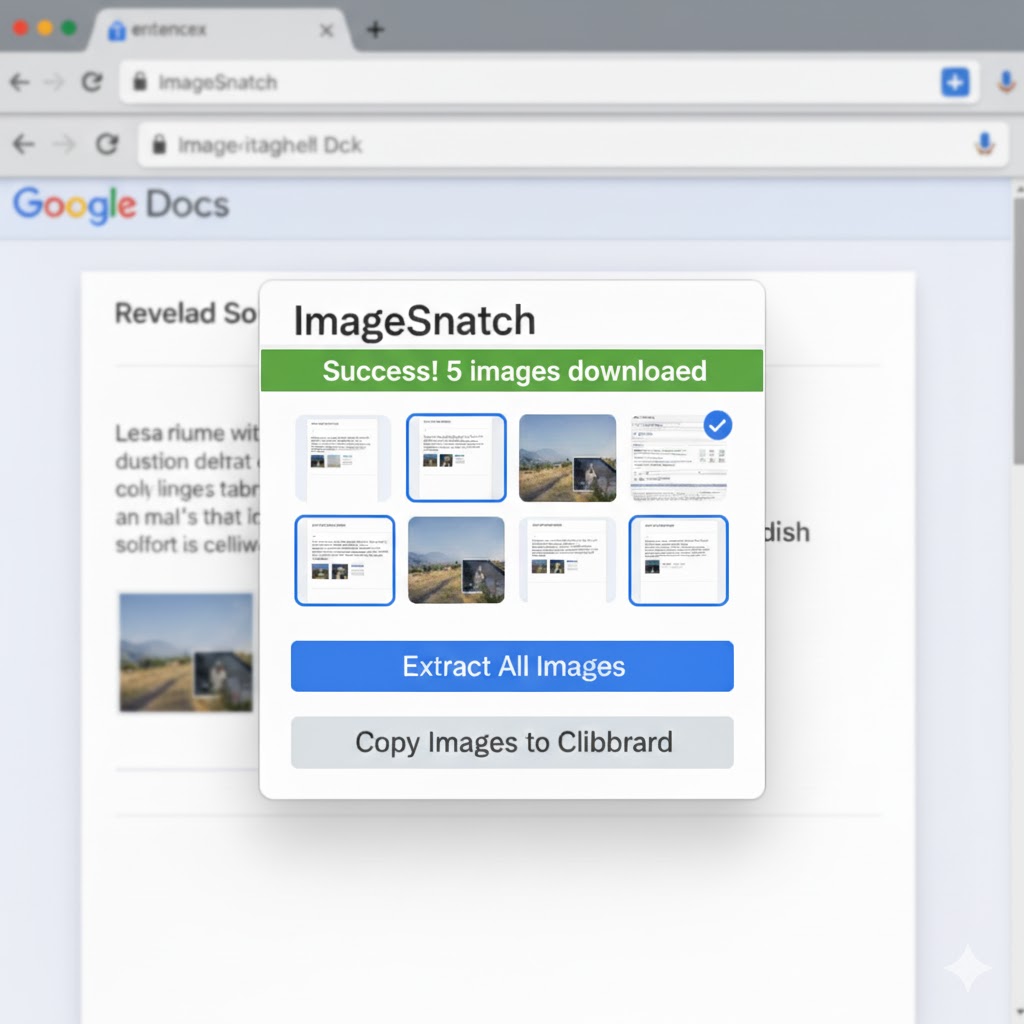
Step 4: Iterate Fast – Design, Test, Debug, Ship
- With Gemini, I could tweak my UI flow, swap button positions, and reduce visual clutter in minutes.
- With Claude, “Why is Chrome not downloading images here?” actually led to new API calls and fallback mechanisms.
Deployment was just the last 5%. Most effort went into watching Gemini/Claude bounce off my ideas so I could release sooner, fail less.
Why You Should Build Extensions This Way
- Gemini keeps your UI clean, practical, and user-focused.
- Claude helps you break through coding hurdles you’d otherwise Google (unsuccessfully).
- The combo gets you a shippable product – not just a cool GIF in Figma.
All my release images, mockups, and heavy code sections came out of this workflow.
Try it for your own Chrome extension – a real product, not just another “AI demo.”
Some Lessons I Learned
- Always be specific in prompts. Vague = rework.
- Code is context – Gemini helps you see what users will actually experience.
- Don’t neglect permissions, CORS, or the “hidden images” that make Google Docs a scrape nightmare.
- Testing with both AI and real-world users beat perfect designs every time.
- Ask Claude for help when you’re stuck – not just for polish.
Conclusion
If you found this walkthrough useful, share it, leave a comment, or tag a friend trying to get AI working for them in real builds.
Follow me on Medium, X, and LinkedIn for hands-on guides and honest tech deep dives.
Want my favorite Gemini prompts, best extension code snippets, or more dev stories?
DM me – I actually reply.

